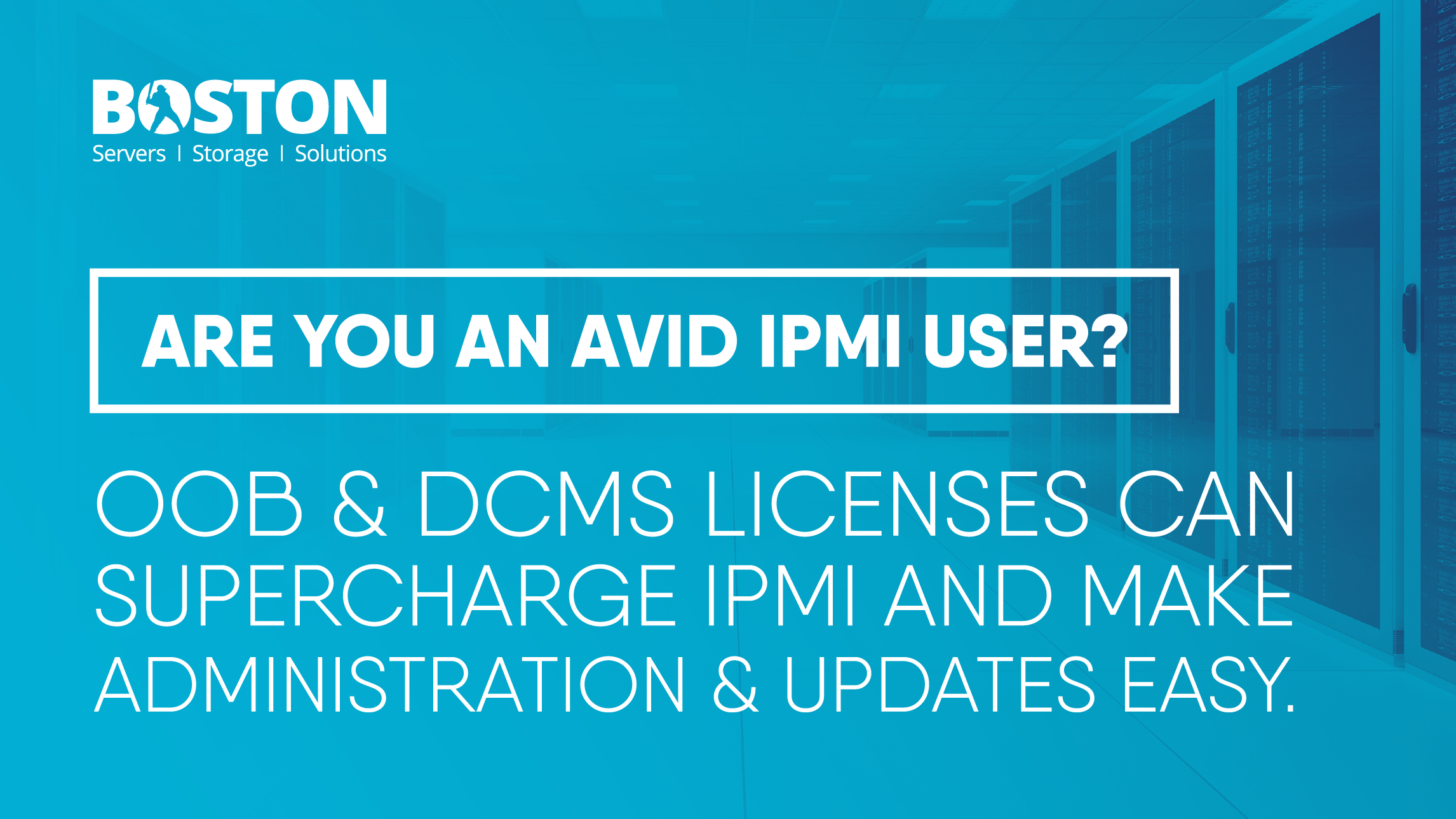
Users of IPMI know that it is both a powerful and valuable tool for monitoring and administrating server systems from practically all major vendors. For those who are not already familiar with it, we put together a short guide on getting started with IPMI which is worth reading before this article to get a grounding: https://www.boston.co.uk/blog/2019/06/17/ipmi-user.aspx
As a supplement to the standard IPMI functionality, Supermicro® also offer OOB and DCMS packages to enable some additional, very useful management functionality. These are premium features of Supermicro’s management stack and include things like automating BIOS and IPMI firmware updates for groups of systems or managing the power consumption of servers and racks during peak hours.
OOB stands for “Out of Band”, and refers to the functionality of the BMC, which runs separately (out of band) to the rest of the system, This means that regardless of the servers own state; i.e powered on, off or even crashed, the OOB service is always available. The OOB license extends the functionality of the BMC to include a number of additional features, such as RedFish API’s and the ability to monitor more of the server system’s functionality remotely.
Once an OOB license has been applied to a system, it will also allow the motherboard BIOS or IPMI firmware to be updated using out-of-band utilities such as the IPMI web interface or Supermicro’s SUM tool; which enables groups of systems to be updated in batches. This is incredibly useful for those with a larger number of the same model of system, where manually updating them individually, one by one could be very time-consuming.
The second package - DCMS, stands for “Data Center Management Suite”, includes the OOB functionality and additionally a number of additional Supermicro’s management tools, not just those directly relating to IPMI.
Those tools include:
SUM Supermicro Update Manager: A tool for updating firmware and BIOS on groups of systems at once.
SPM Supermicro Power Manager: A tool for monitoring or even controlling power consumption of systems or groups of systems.
SSM Supermicro Server Manager: A datacentre management UI for monitoring & administrating systems at scale.
Supemicro Update Manager
SUM can be used to manage, configure and also perform firmware updates on a wide range of Supermicro platforms including those in generations X9, X10 and X11. SUMtool is a command line utility in which parallel commands can be issued from a centralised management server. SUMtool communicates with systems via the Out Of Band interface (IPMI/BMC) or the in-band local system interface alike. One of the advantages of using the Out Of Band interface is that commands can be issued to systems even before an OS is installed. There are Linux, Windows and FreeBSD versions of the SUMtool available.
A video overview of SUM is provided by Supermicro below:
Supermicro Server Manager
SSM offers the capability to manage and monitor multiple systems from a single console view. Systems are controlled by SSM through the BMC/IPMI interface or through Superdoctor5 using an OS agent. SSM supports automating BIOS and IPMI firmware updates along with the ability to download, modify and upload BIOS settings to multiple systems. OS ISO images can be mounted, and OS deployments pushed out automatically. Other features include Power control, Power policy, and event log management. SSM also offers System hardware and services health monitoring, system utilisation and alert notification via email and SNMP traps.
A video overview of SSM is provided by Supermicro below:
Supermicro Power Manager
SPM is a software utility for monitoring Supermicro servers Based on Intel’s DCM (Datacentre Manager). This allows for Out Of Band real-time power management and monitoring. This allows you to optimise energy efficiency for systems and datacenters based on workload. A good example of where power manager could be used to save cost is in situations where there are peak and off-peak power rates. A schedule can be created to limit the system power and performance during those peak hours, yet still run unlimited during off-peak hours.
A video overview of SPM is provided by Supermicro below:
SPM Configure Power Policy Tutorial
Licensed Feature Comparison
Unlike some vendors, Supermicro’s standard IPMI includes a number of advanced features, like KVM over IP and virtual media as standard.
Therefore, to make choosing the appropriate license level for your needs simple, Supermicro provide the below table listing the feature and the level required:
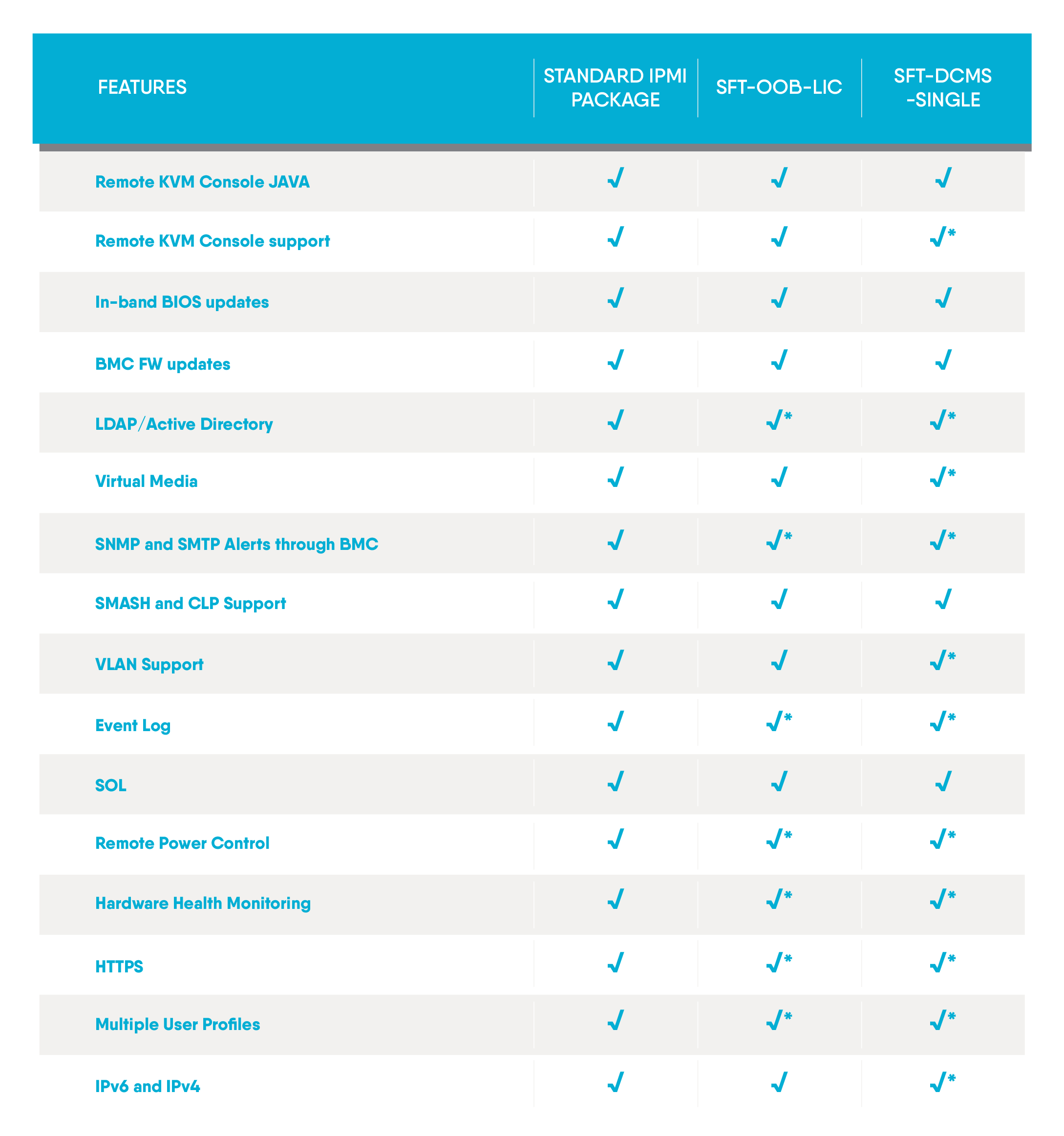
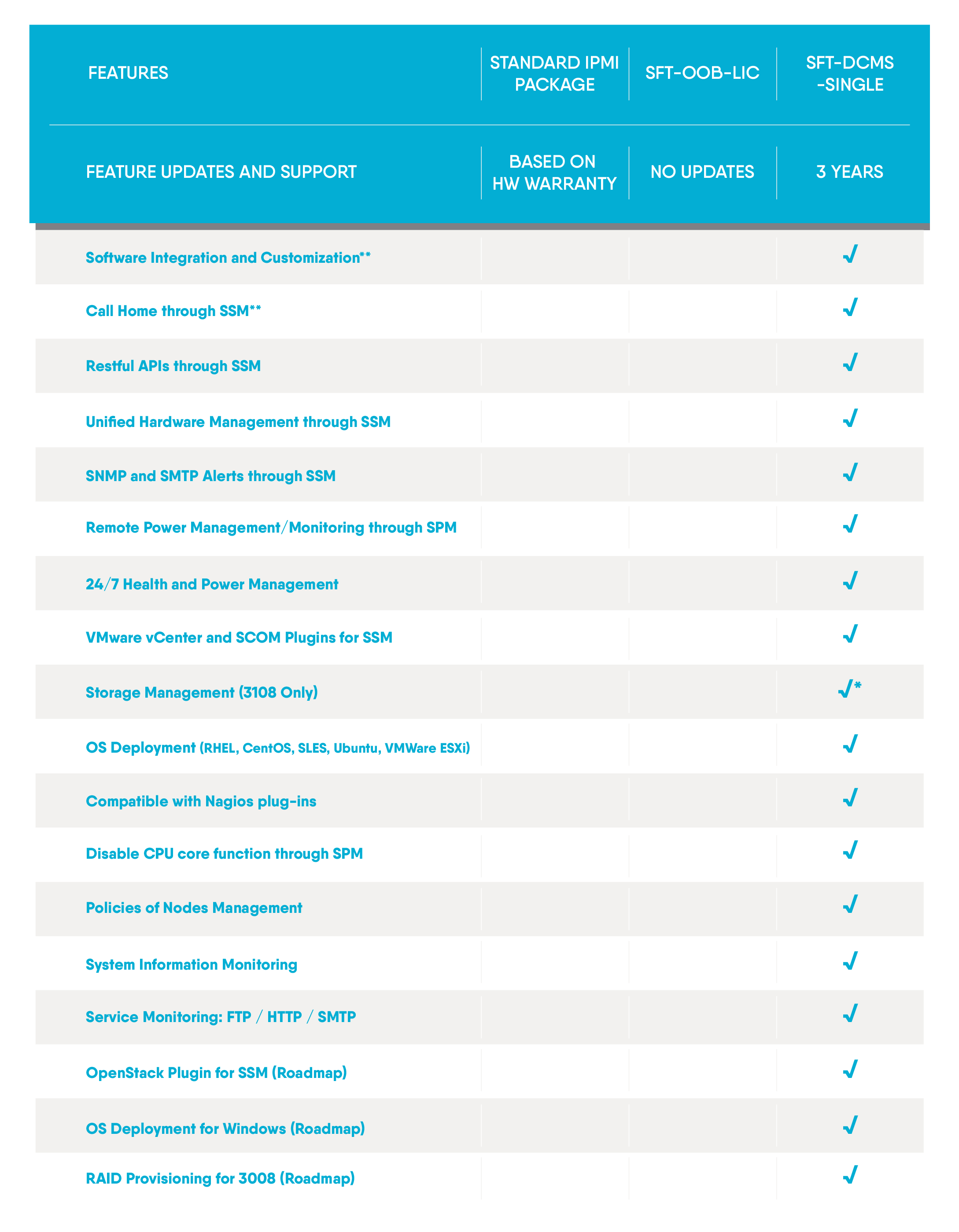
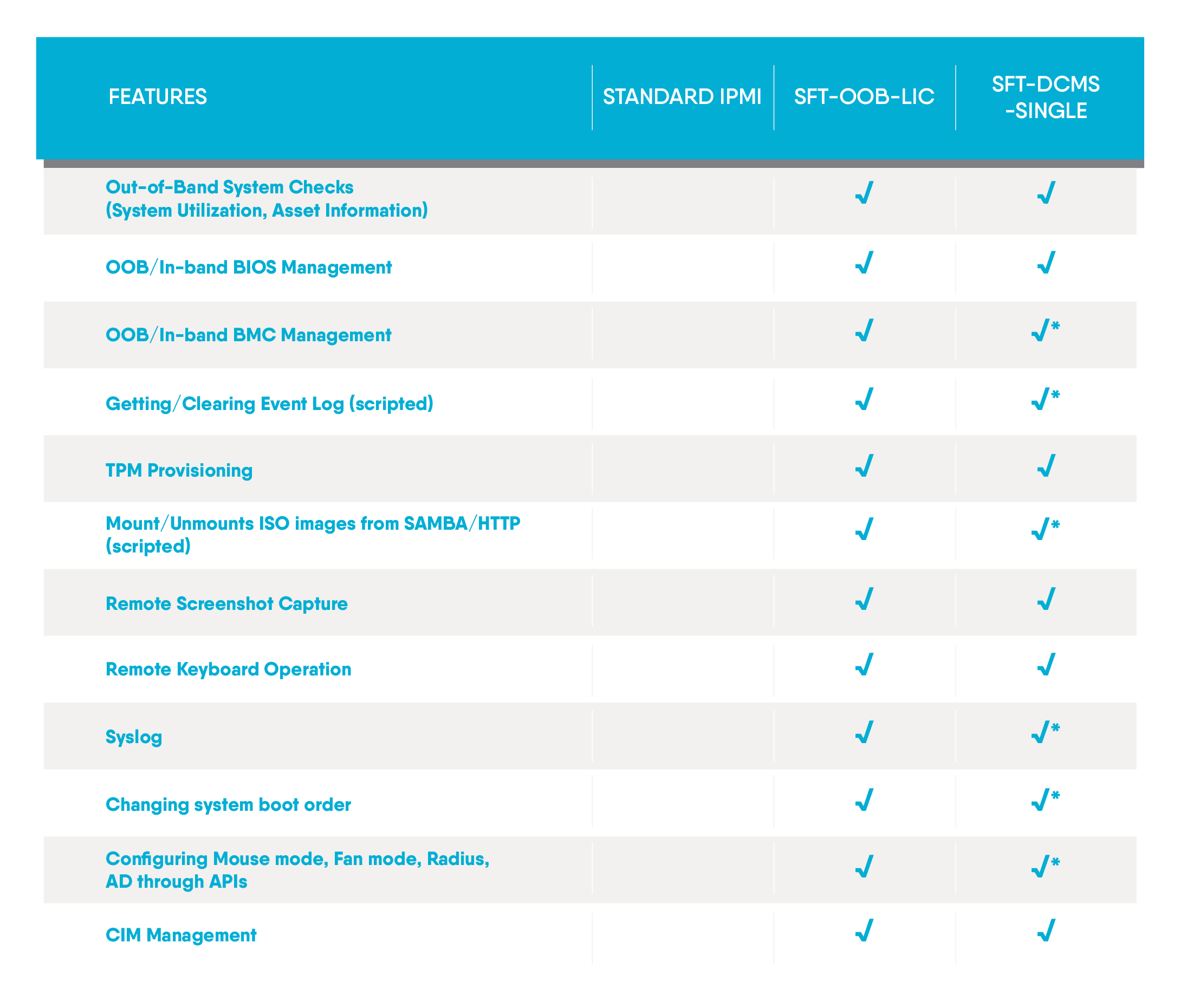
(*) means features available through Redfish APIs
(**) means features require additional SKU
Purchasing
OOB and DCMS licenses must be purchased and applied on a per system basis. Speak with your sales advisor when designing your system and ask them to include this option if desired.
These licenses can be purchased and applied retrospectively too; in order to purchase this, we will need the MAC address of your system’s BMC in order to provide a license key.
Having purchased a license for either OOB or DCMS, it is necessary to apply the license key to your systems in order to activate the advanced features.
Contact our sales team for assistance in purchasing and applying an OOB or DCMS license to your Supermicro systems.
Web: www.boston.co.uk
Email: [email protected]
Phone: 01727 876 100
Getting started with OOB and remote BIOS Updates
Following on from our article on Supermicro’s DCMS and OOB management features, the team at Boston labs have put together a short tutorial on how to activate and use Supermicro’s OOB BIOS update functionality.
Applying an OOB license
To apply an OOB license to a system you can either enter the license using the Web interface or by using the SUMtool CLI
Activating an OOB license via IPMI web interface, under the BIOS update tab
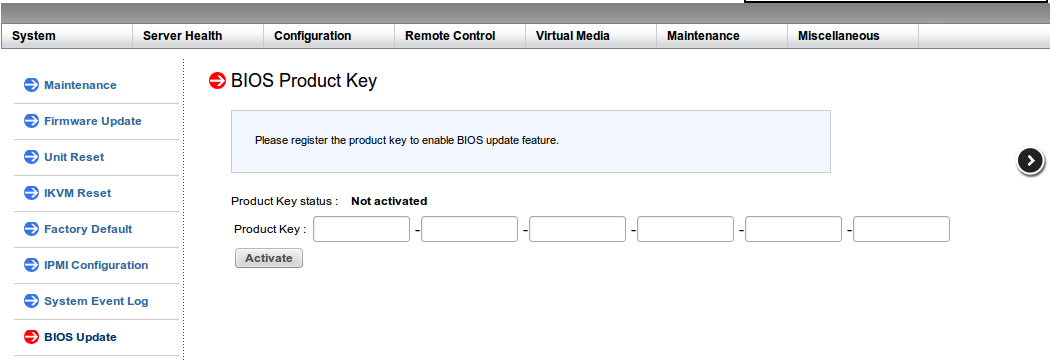
Activating an OOB or DCMS license using SUMtool command line -
“sum -i <> -u <> -p <> -c ActivateProductKey --key <your key>”
Supermicro detail the process step by step in the following YouTube tutorial:
Activate OOB license using SUM
Updating a system BIOS remotely
Once the OOB license key is activated, the systems BIOS can then be updated by using the Web interface or SUMtool. Below are examples of both in
Web Interface
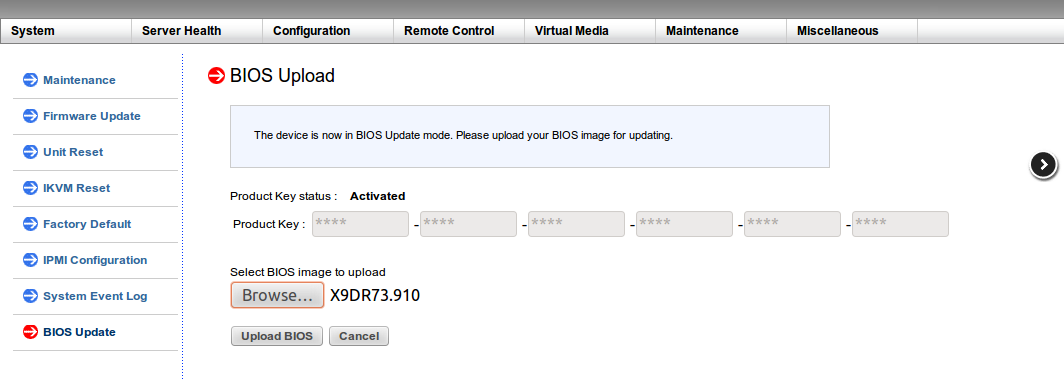
SUMtool command to update one system
sum -i <your IPMI ip> -u <your username> -p <your password> -c UpdateBios --file <bios.rom> --reboot
Using SUMtool to update multiple systems at once
SUMtool also offers the option to run a command and output this to multiple systems at once. In order to do this, you must first create a “System List File”. This is a simple txt file that consists of the MAC addresses and IPMI addresses of all the systems you wish to apply the command to. The system list file should be structured as detailed below.
Format 1: BMC/CMM_IP_or_HostName
Format 2: BMC/CMM_IP_or_HostName Username Password
Options -u and -p should be specified in the command line for Format 1. However, options -u and -p can be removed from the command line for Format 2.
Please note the Username/Password in the system list file overwrites the options -u and -p in the command line.
Once the system list file is created, a command can be output to multiple systems as shown in the example below.
sum -l <your list file.txt> -u <your username> -p <your password> –c UpdateBios --file <bios.rom>
Saving and uploading BIOS settings
Another feature of the OOB license is the ability to save and upload BIOS settings. This allows you to modify specific BIOS settings on a single system and then roll them out across multiple servers. This is performed using SUMtool.
Get Bios config command
Sum –I <your IPMI IP> –u {username] –p [password] –c GetCurrentBiosCfgTextFile --file [filename.txt]
You can view in a text editor and change specific BIOS settings. The new BIOS configuration can then be uploaded with the below command.
Sum –i [IP] –u {username] –p [password] –c ChangetBiosCfg --file [filename.txt]
We hope this short tutorial has been useful for you. If you have any questions or would like to discuss a requirement or OOB function in more detail, please get in contact with the labs team. We’re standing by to help.
Web: www.boston.co.uk
Email: [email protected]
Phone: 01727 876 100
Written by:
Dan Johns, Head of Technical Services at Boston Limited
Marc Dibble, Technical Support Engineer at Boston Limited